The Wurkbuk Student Management section allows you to manage the students that you have imported in many different ways.
Finding Wurkbuk Student Management
You can access the Student Management section by clicking on the Admin menu option on the Wurkbuk menu then clicking on Student Management,
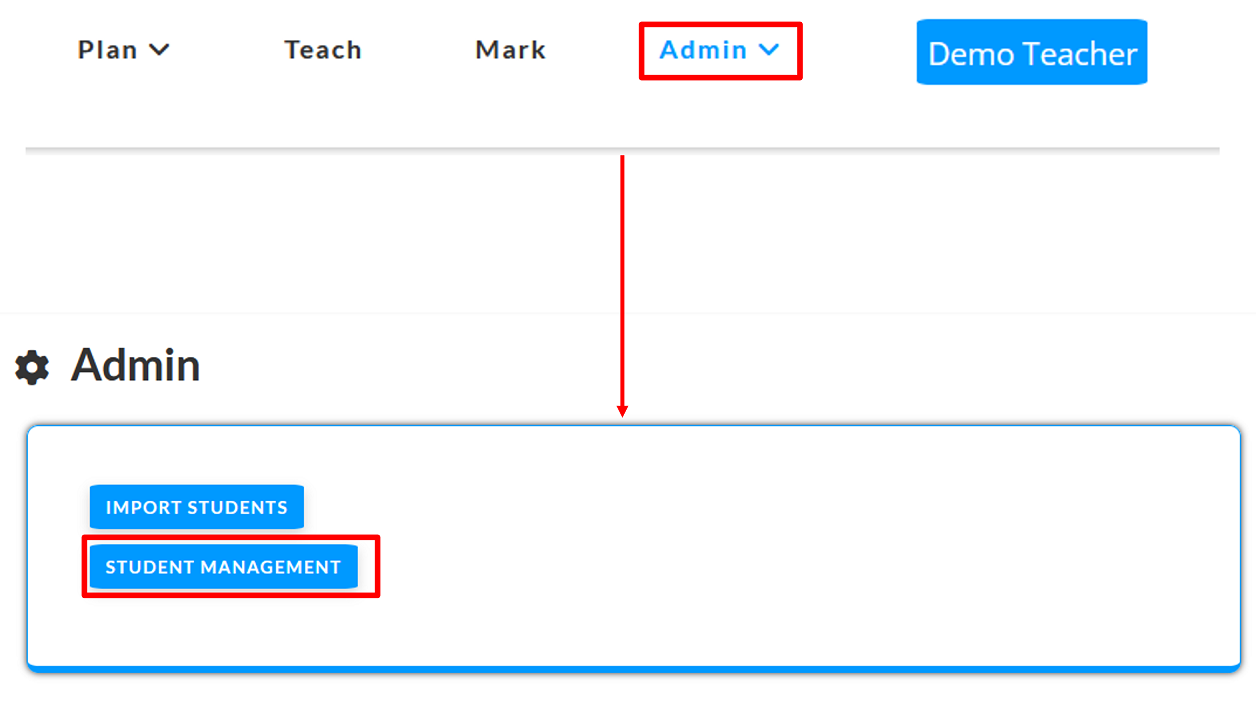
or by hovering over the Admin menu item in the Wurkbuk menu and selecting Student management.
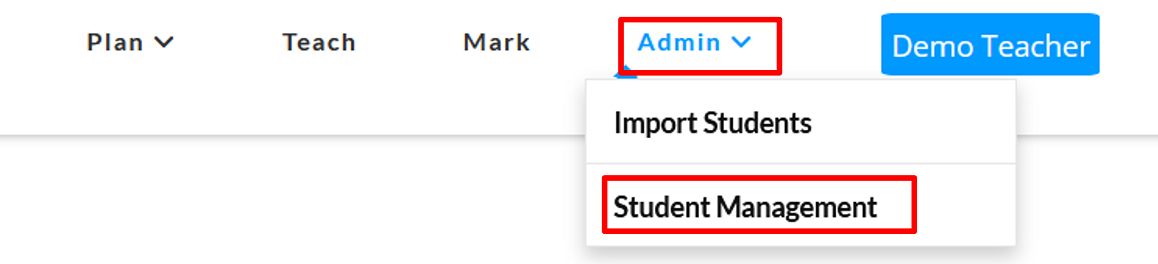
Student Groups Page
From here, you will see all your class groups. From here, you will also be able to
- Click on the groups to see the students in the groups
- Add new groups
- Import new students
- Go back to the Wurkbuk Admin area
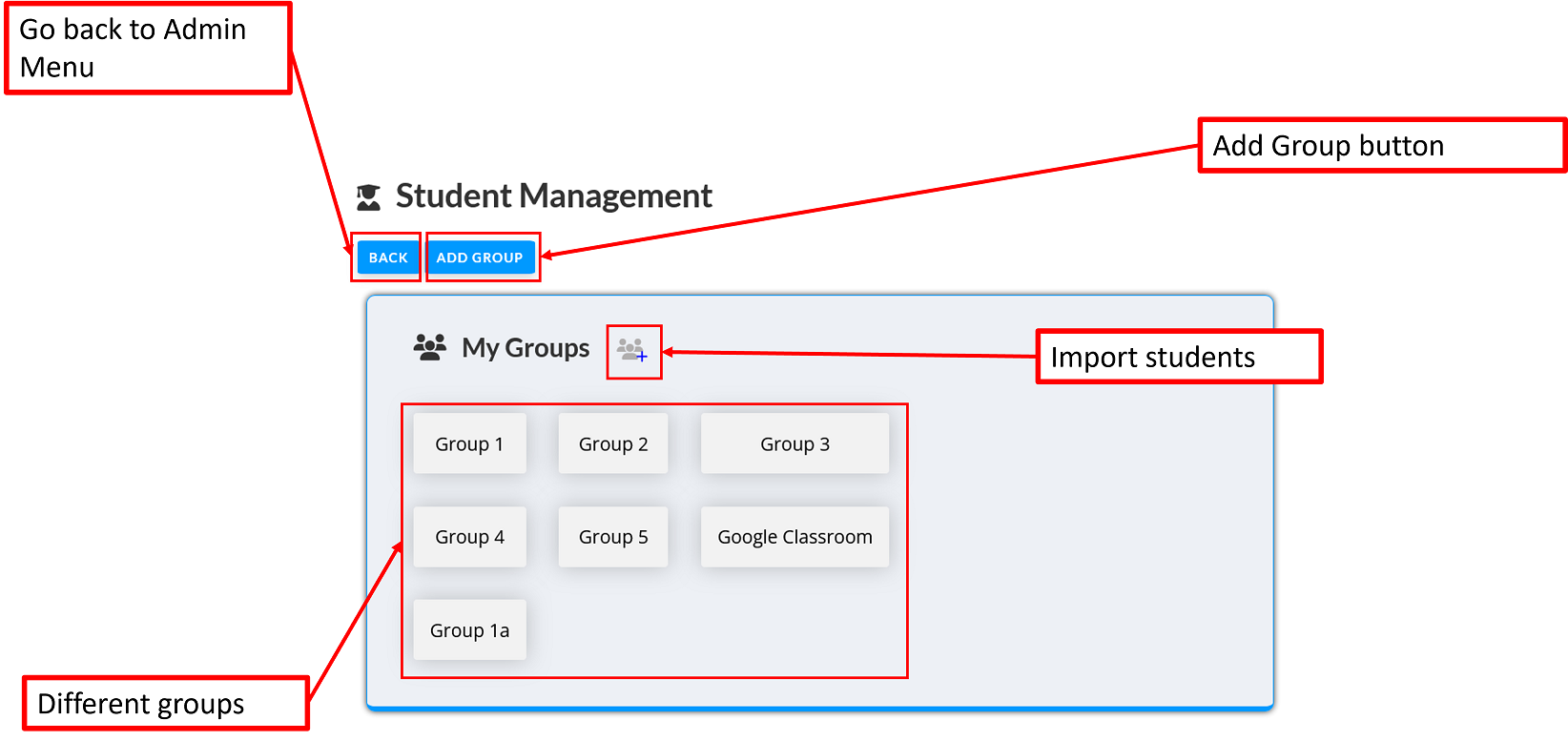
Adding a group
Clicking on the Add Group button will open a dialogue box where you can select any of your existing students and write a group name.
Clicking on Add Group in the popup window will create a new group with the name you entered consisting of the students you selected.
Clicking on Close will cancel the operation and close the dialogue box.
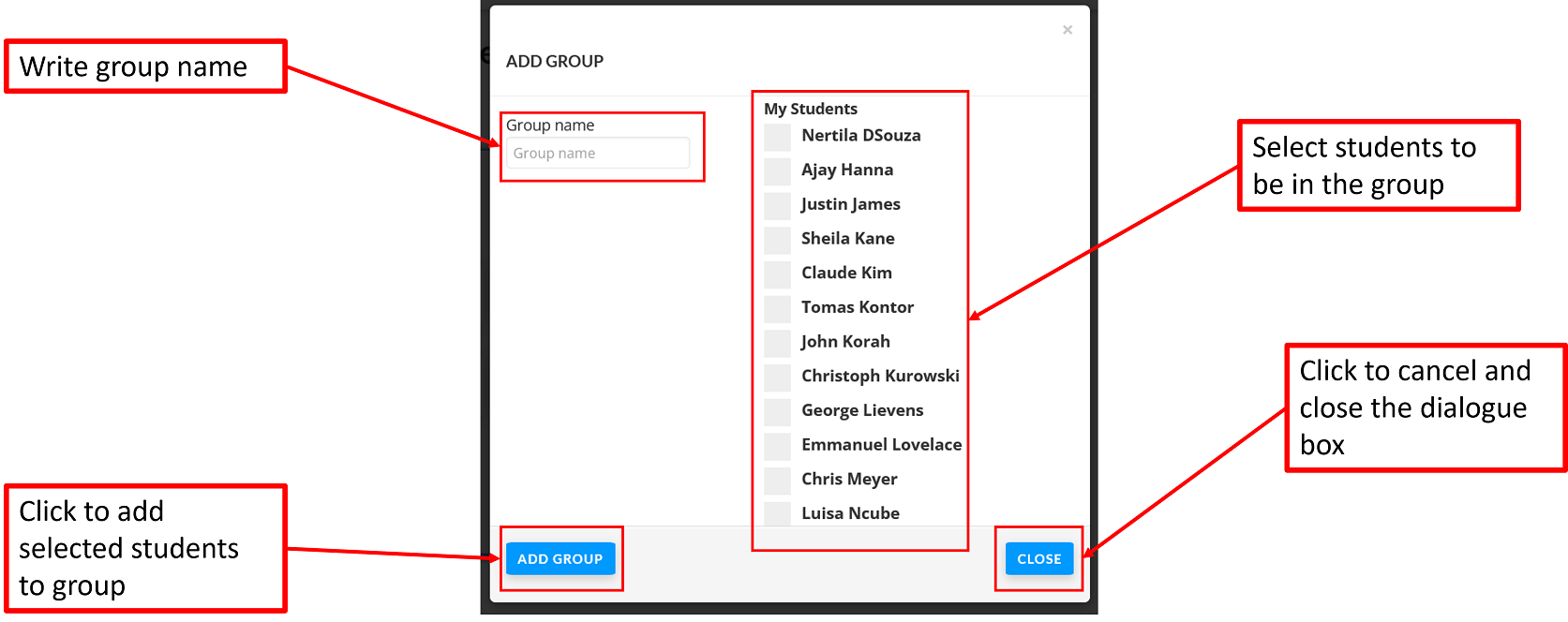
Student list
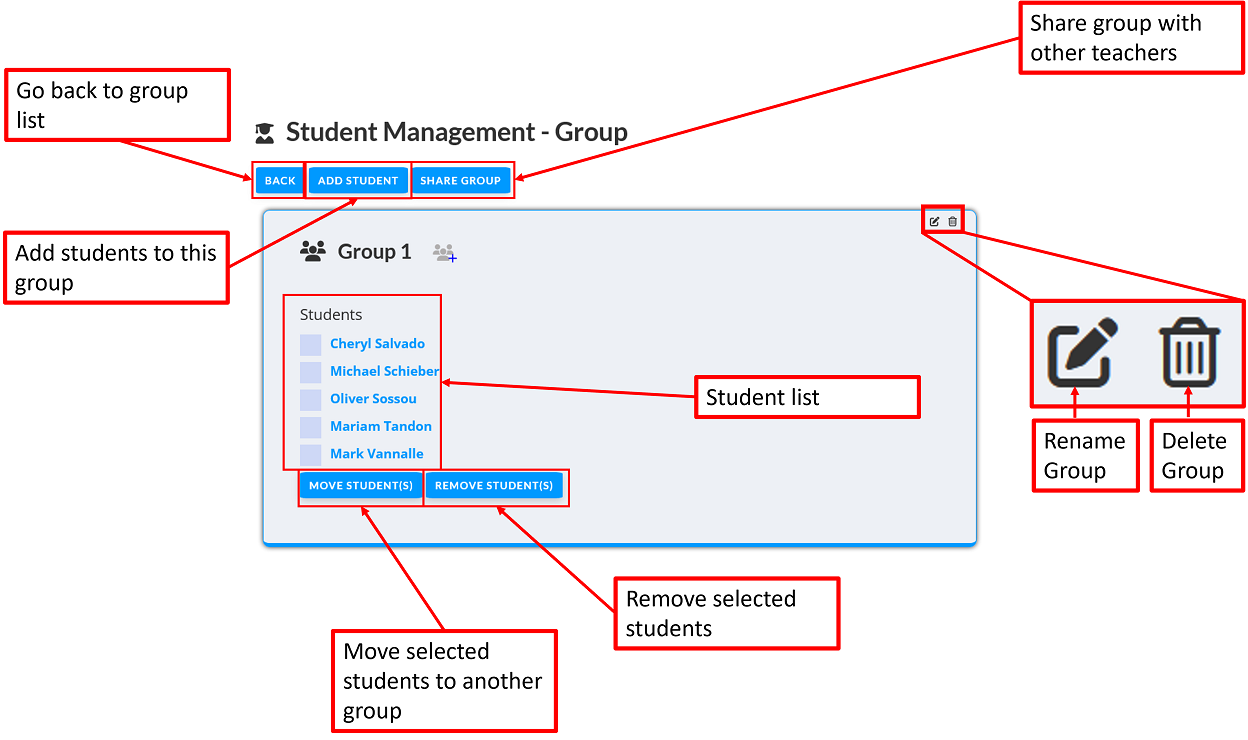
The student list page shows you the list of students in the group. From here you can
- Click on the students to go to the password changing page
- Add more students
- Move students from this group to another group
- Remove students from this group
- Share the group with another teacher
- Go back to the groups list
- Rename the group
- Delete the group
Add students
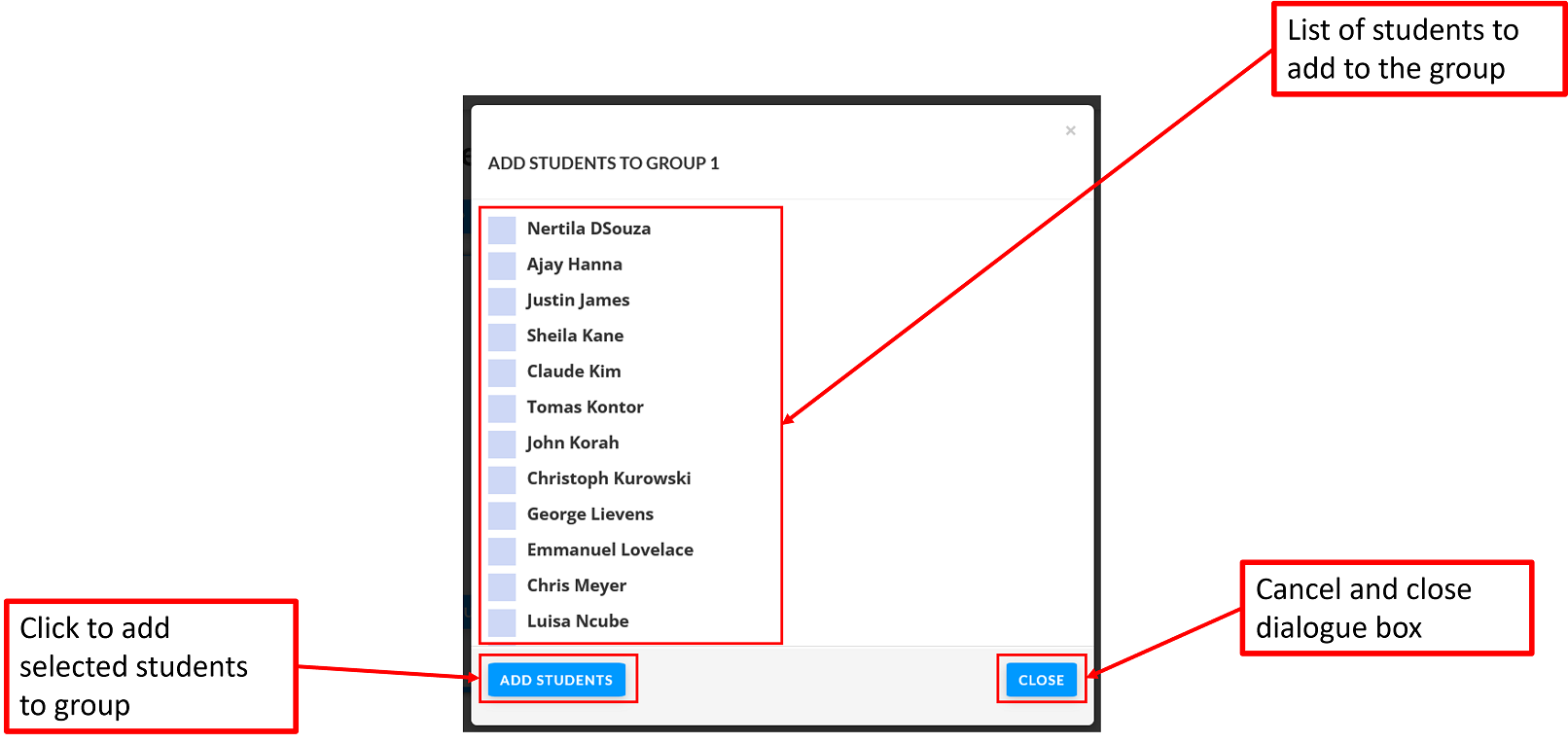
Clicking on Add Students will open up a dialogue box where you can select the student you want to add to this group. Clicking on Add Students will add those students. Clicking on Close will cancel the operation and close the dialogue box.
Move students
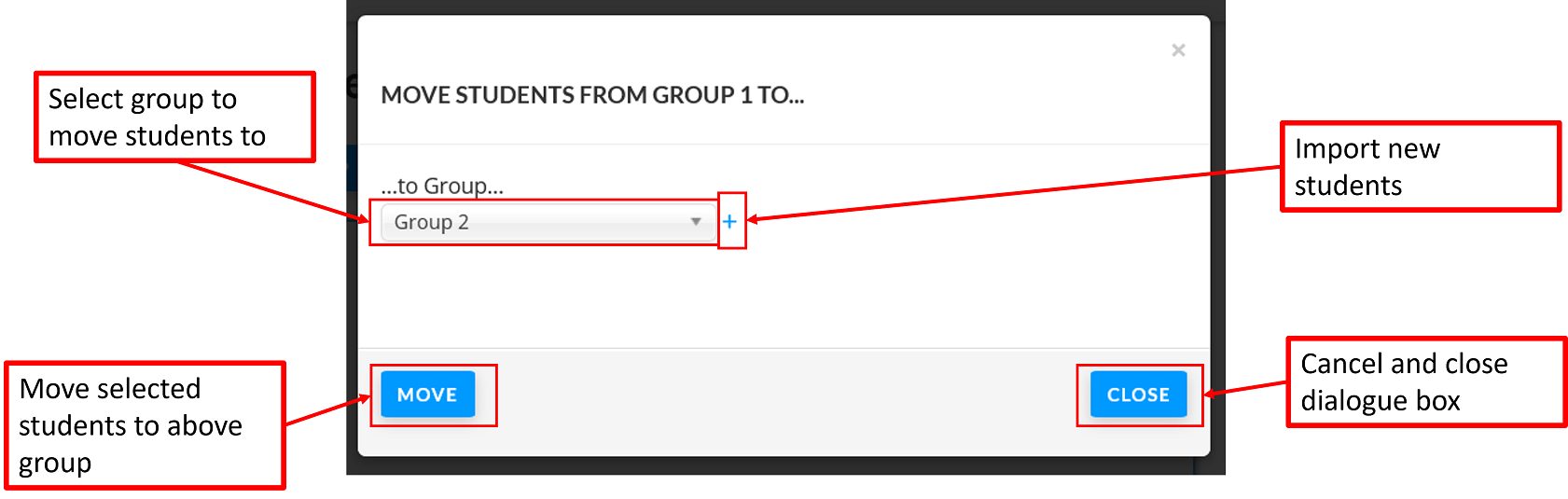
To move students to a different group, first select the students from the group list, then click on the Move Students button. This will open the Move Students dialogue box. Here you can select the group you want to move the selected students to. Clicking on Move will move those students, and clicking on Close will cancel the operation and close the dialogue box.
Remove Student(s)
To remove students, select the students you want to remove on the student selection list and click on Remove Student(s). Please note you are only able to remove students from groups if they are already in another group. Students have to be in at least one group at all times.
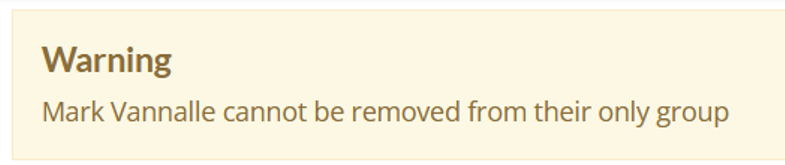
Share group
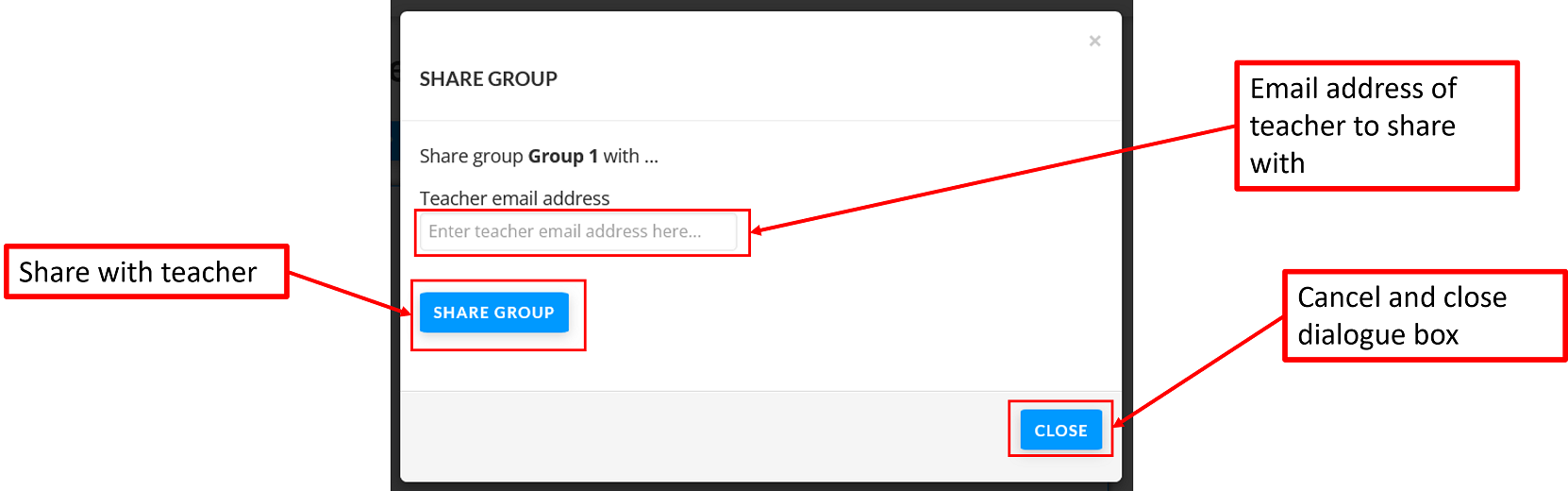
Wurkbuk allows you to share your groups with other teachers. This will allow those teachers to see the assignments that you have set for those groups, and will allow those teachers to mark and give feedback on them. However, those teachers will not be able to set work for them unless they are already in their own students list.
To share you group with another teacher, click on Share Group and wait for the Share Group dialogue box to open. Enter the teacher's email address in the text box. The email address will have to be the one the teacher registered on Wurkbuk with. Clicking on Share Group will share the group with the teacher. Clicking on Close will cancel the operation and close the dialogue box.
Once the group is shared, a list of teachers with access will appear at the bottom. There will also be a bin icon next to it. Clicking on this will remove sharing access from that teacher.
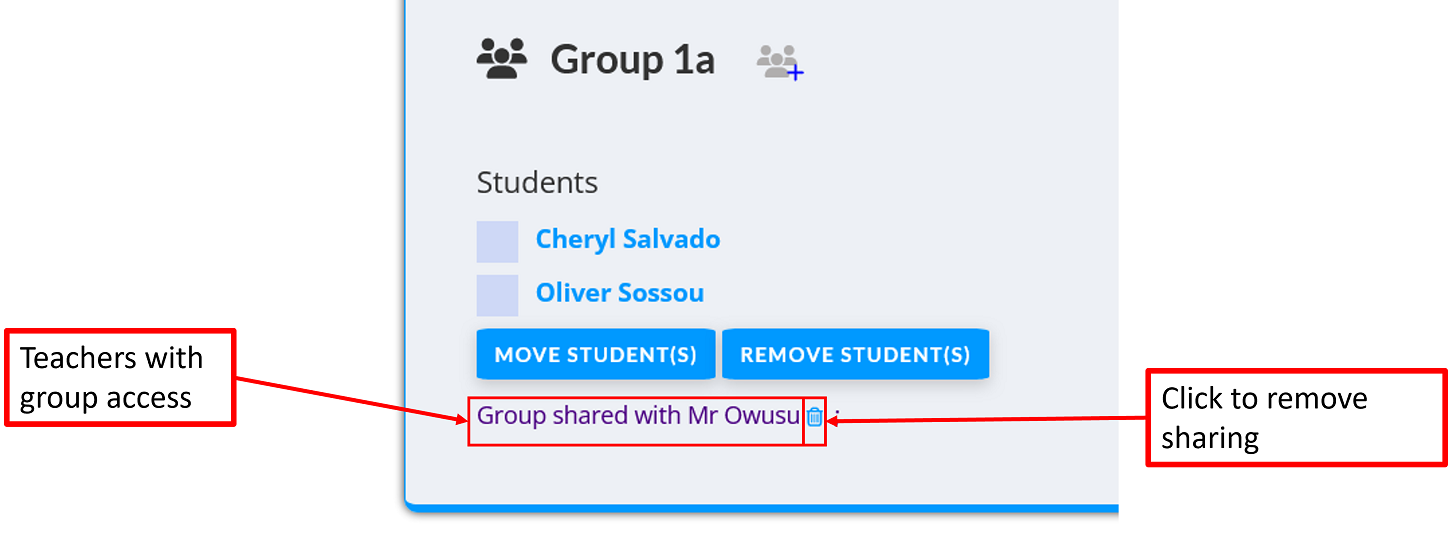
Rename group
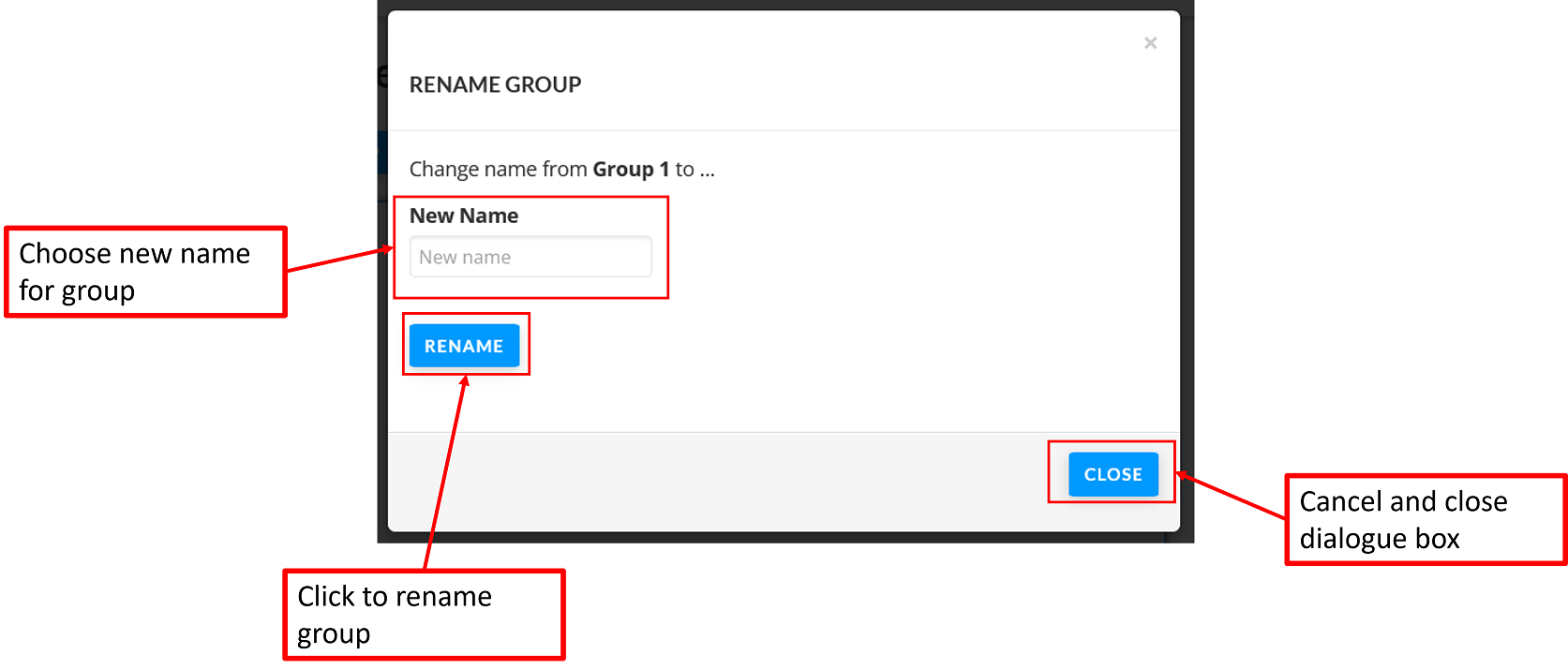
Wurkbuk allows you to rename student groups. To do so, click on the Rename group icon on the top right of the student list page for the group. Once you click on the icon, the Rename Group dialogue box will open up. Enter the new name for the group in the text box and then click on Rename to rename the group. Clicking on Close will cancel the operation and close the dialogue box.
Deleting Groups
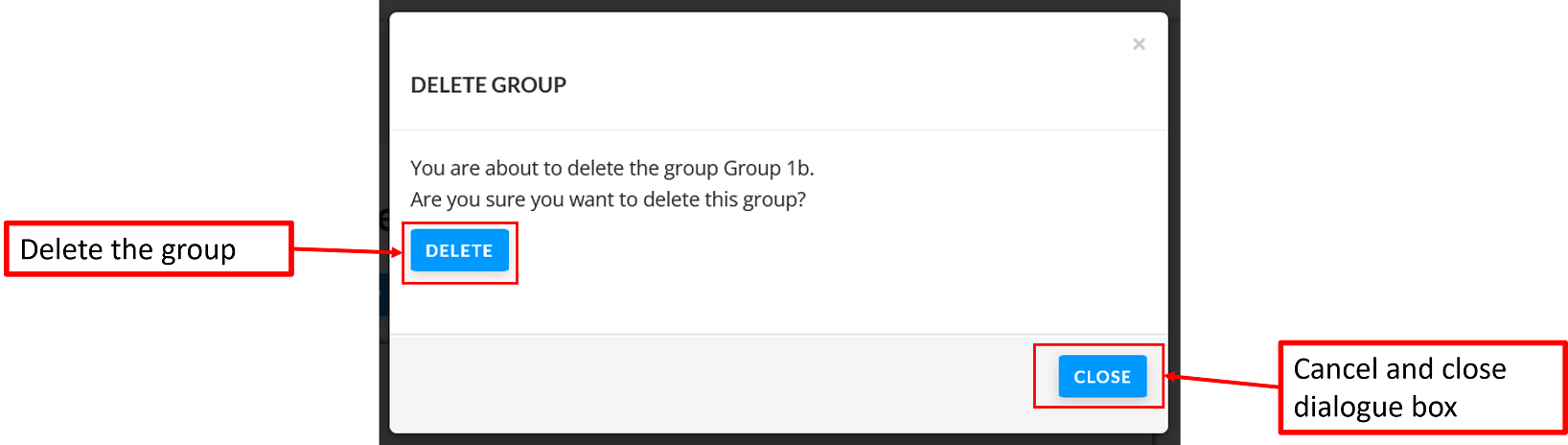
If you no longer need a group you have, you can delete it. To do so, click on the Delete icon on the page of the group you want to delete. This will bring up the Delete Group dialogue box. Clicking on Delete again will delete the group. Clicking on Close will cancel the operation and close the dialogue box.
Please note that the group must be empty of students before it can be deleted. If it is not, then the dialogue box below will be shown.
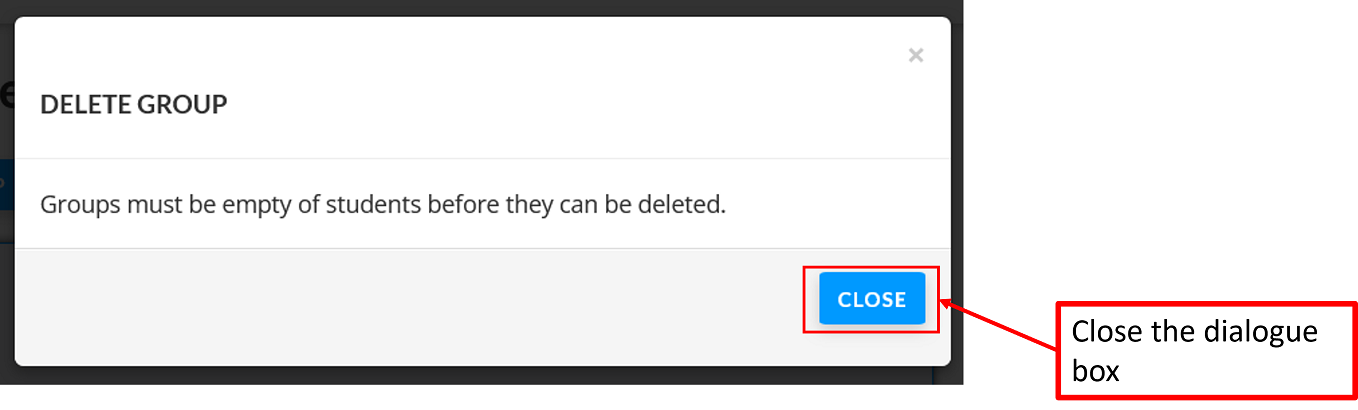
Please make sure to remove all students from the group or move them to other groups (if that is the only group a student is in) before attempting to delete the group.
Changing Passwords
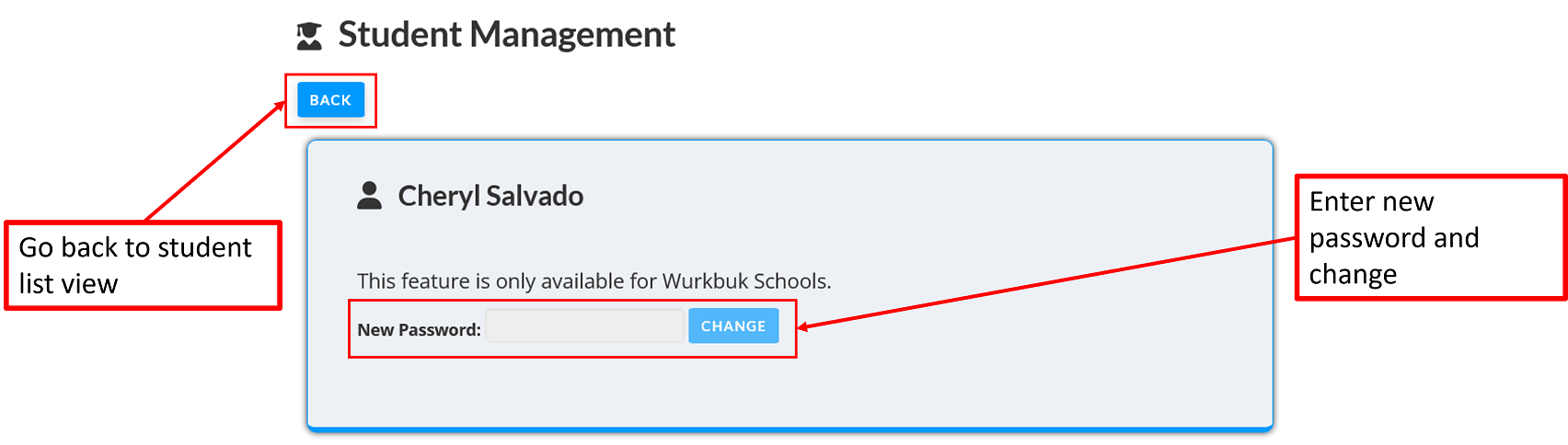
Wurkbuk allows teachers to change their students' passwords. In order to do this click on the students name from the student list of the group they are in. Enter the new password and click on Change. Please note that this feature is only available for Wurkbuk Schools.
