Feedback
Similar to the teacher view, each lesson has a feedback box at the bottom. In this feedback box, student are able to view their mark (if it is available) and can view and leave or respond to feedback.
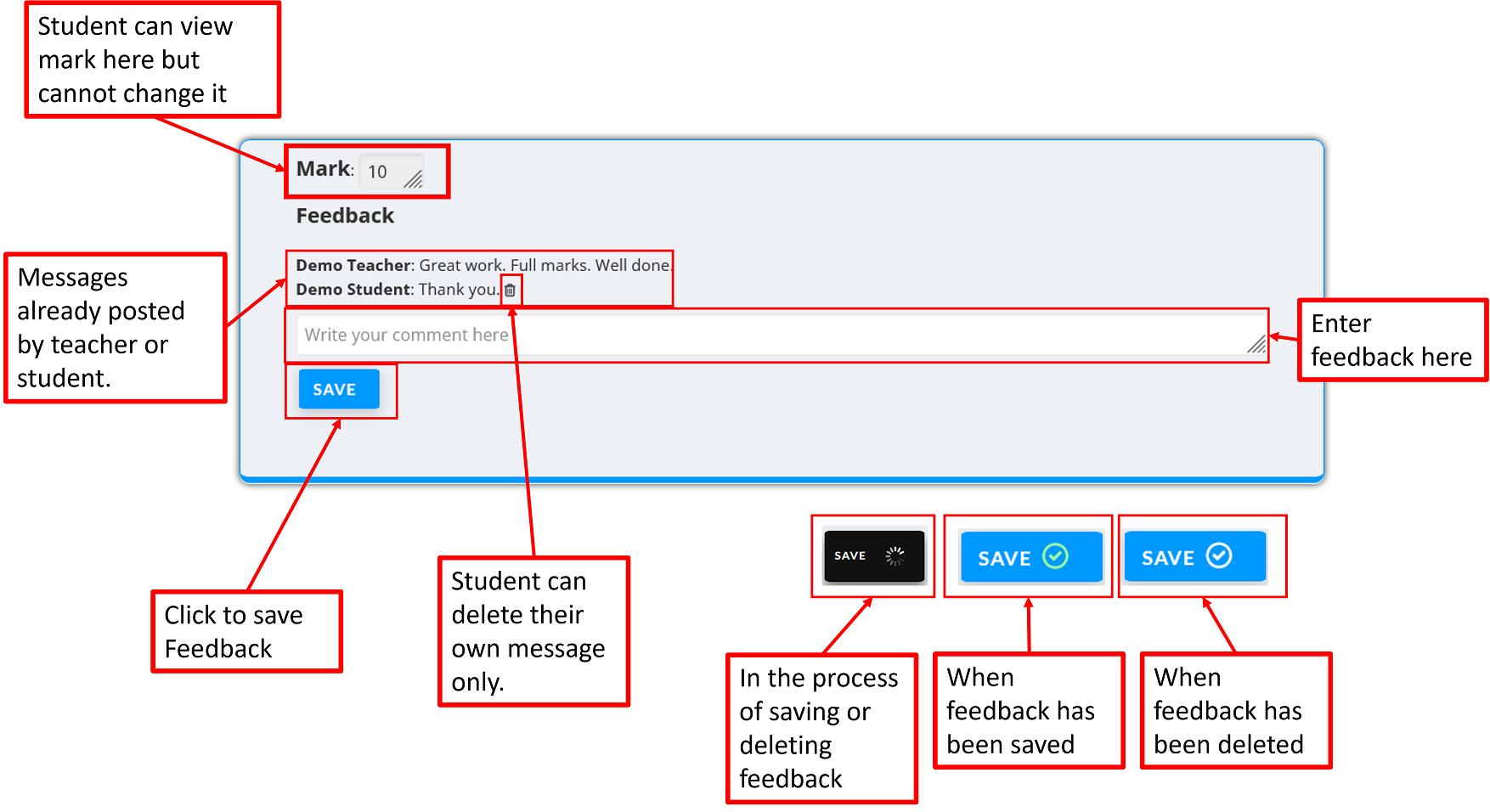
The feedback box can look like the image above. The mark is only available if the teacher has left a mark for that lesson. If not, then this area will not be visible at all. Any feedback that the teacher has left can be viewed by the student. The teacher is also able to respond to feedback or leave feedback of their own without prompting. This enables a feedback dialogue to be had about the assignment if required.
Any comments left by the student can be deleted by the student by clicking on the bin icon next to their comment. Students cannot delete teacher comments.
Students are able to leave feedback by entering text in the feedback text box and clicking on the save button. The save button and its icons will change colour depending on the particular action as viewed in the image above.
Submit
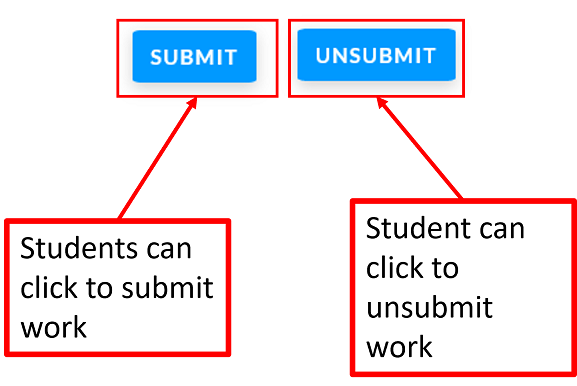
Once a student has completed a lesson, they can inform the teacher by clicking on the Submit button, which is under the feedback box. Once the submit button is clicked, notification is sent to the teacher that assigned it which can be seen on their home page, and also in the Ready to Mark tab of the Wurkbuk - Mark section. Once this is clicked, the button will change into an Unsubmit button. Clicking Unsubmit, will reset the assignment status, so that no message is shown to the teacher. Students can do this if they have clicked the button by accident.
Please note that even when the submit button has not been pressed for an assignment, that assignment is still visible to the teacher and available for marking at all times. The submit button is only used to notify the teacher.