Wurkbuk allows you to mark student work and give feedback to students with ease, by providing a marking and feedback box underneath each lesson. This can be seen with individual student lessons or group lessons, allowing marking to take place for multiple students at once without having to refresh the page.
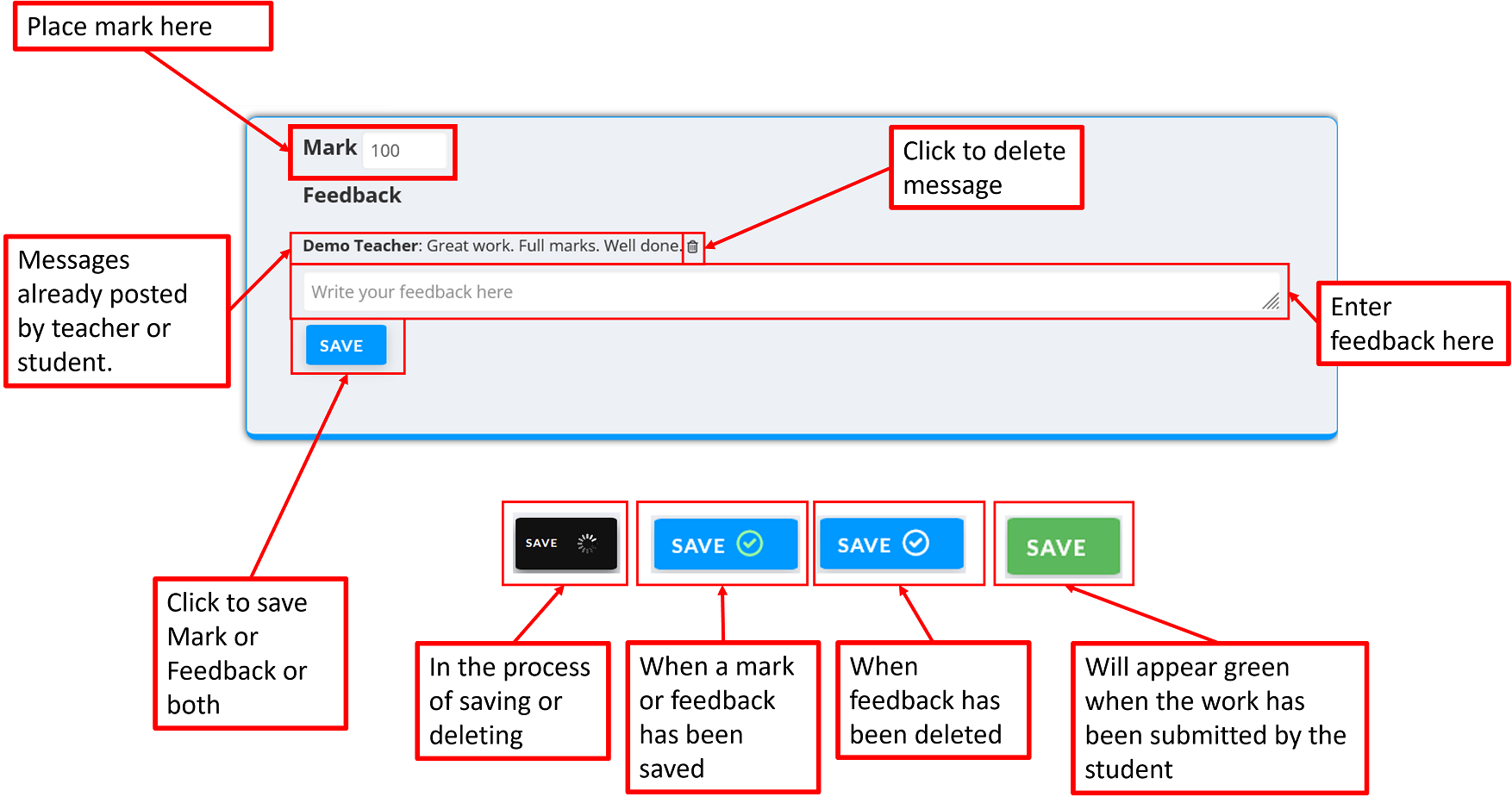
The Mark textbox accepts any input. So you can input letter grades (A-G), numbered marks (1-10), or percentages (1-100). Feedback can be written in the feeback text box. All existing messages are placed above the text box and teachers are able to delete messages that have been entered by clicking on the bin icon. Hovering over the name of the person who entered the feedback will bring up a popup showing the date and time the message was written.
Once a grade or mark has been entered and the Save button is pressed, the mark will be available for students to see from their account. The save button will look different depending the the specific action.
- If the save or delete operation is in process, then the button will be black with a white animated loading circle showing.
- Once the save is successfully completed, a green tick will appear on the button.
- Once a delete operation has completed successfully, a white tick will appear on the button.
- If a student has submitted work, then the save button in the associated feedback box will have a green background instead of blue.
Once a comment is left for a student, a message will be visible from their account home page with a link directly to the message. Students can also leave comments using the feedback feature. When they save comments a message is left on the home page of their teacher's account.
Note: When marking the save button will only save the current feedback or marking box, and not all others on the page. Please be sure to click on save for each feedback box for your feedback to be saved for each student.
For more information on viewing student work to be able to mark please see the Viewing Student Work article.