Students are able to access quizzes from the student home page or from subject menu links with a green line.
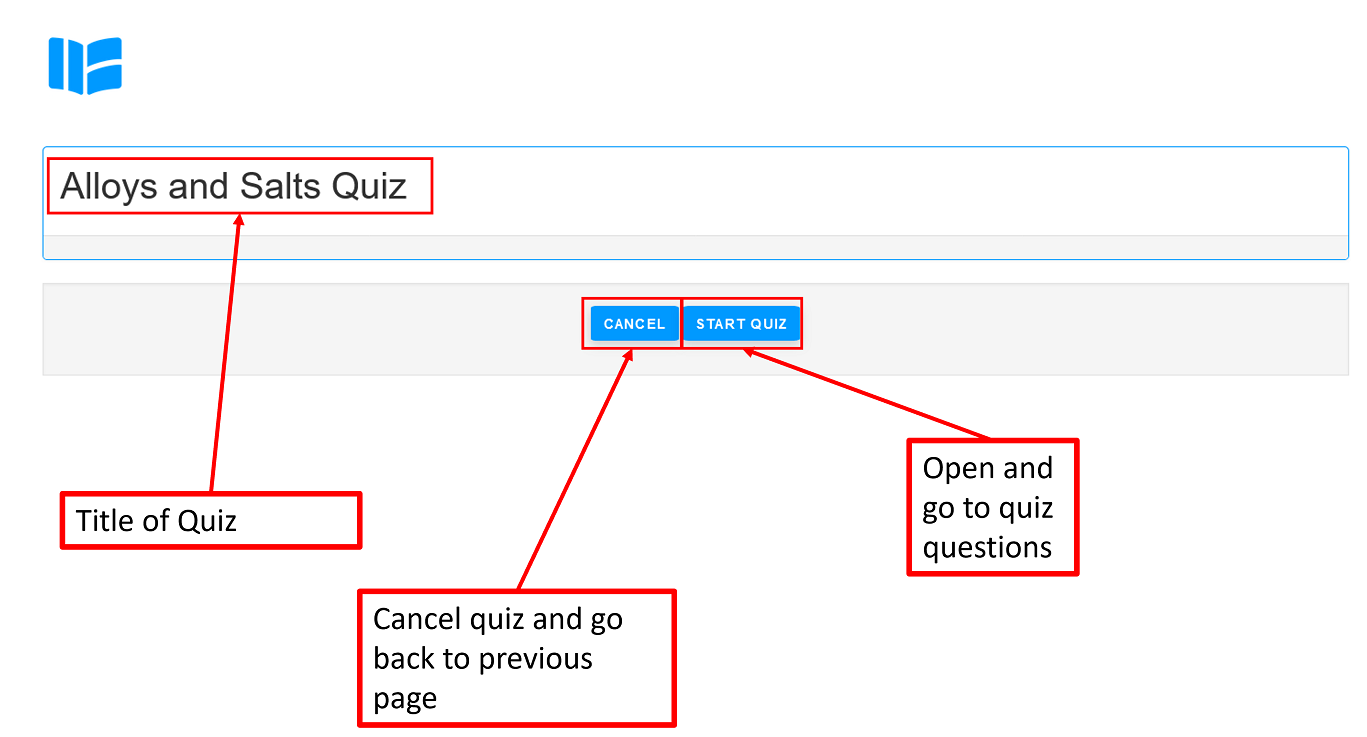
Clicking on the link will show something similar to the image above, which is the quiz intro page. Any introduction information for the quiz will be visible here, as well as the quiz title and the Start Quiz and Cancel buttons.
Clicking on Cancel will close the quiz without saving anything and go back to the previous page.
Clicking on Start Quiz will open the quiz and lead to a view which is similar to the image below.
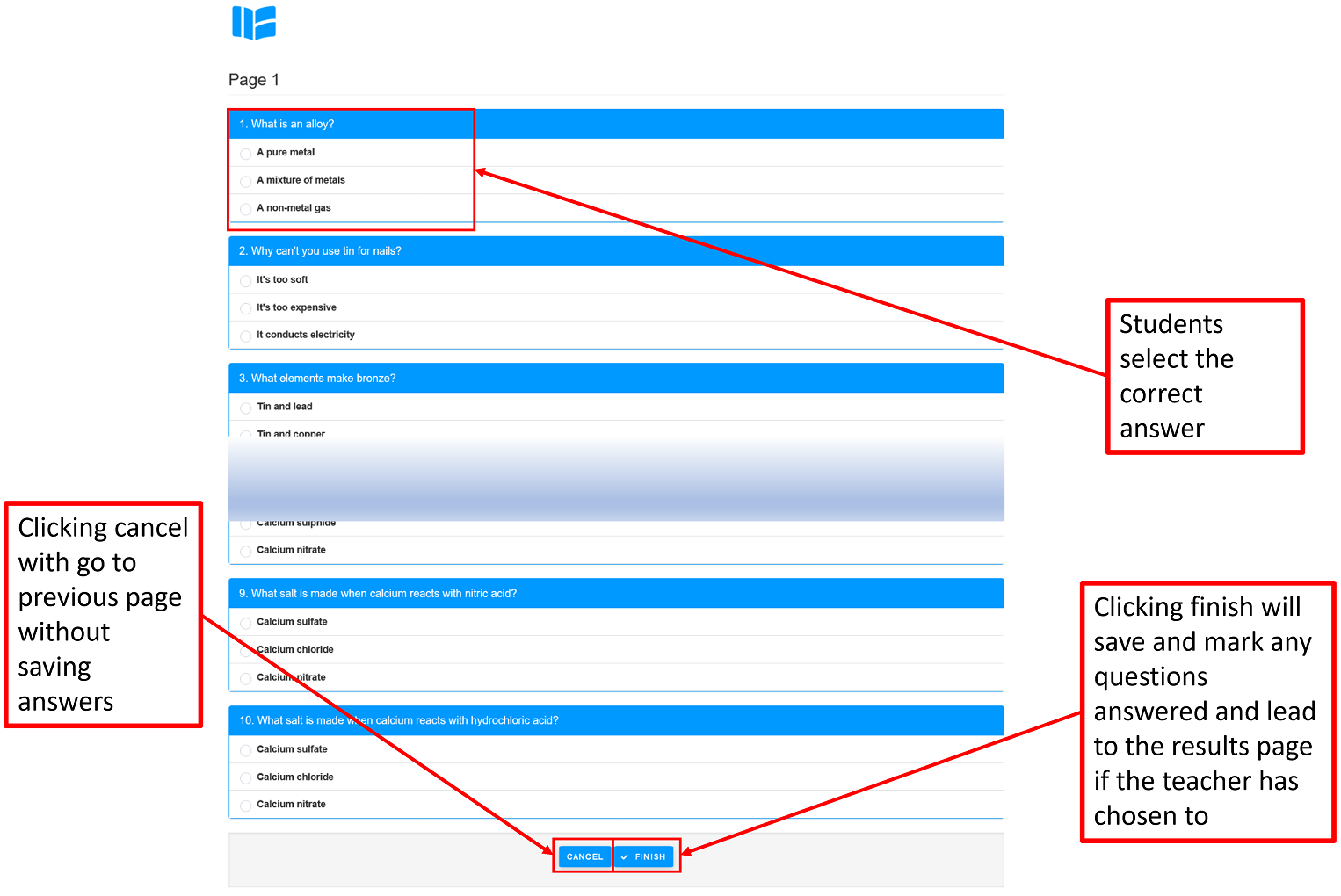
The image above shows what a quiz looks like when it is started. This will depend on the questions and the design of the quiz chosen by the teacher so may be different from the image above. However, every quiz will have questions, possible answers and a space for students to select the answer they think is correct. At the bottom of the quiz is a Cancel button and a Finish button.
- Clicking cancel will close the quiz and lead to the home page without saving any answers.
- Clicking Finish will save and mark the answers and lead to a results page if the teacher has chosen to show results similar to what you can see below
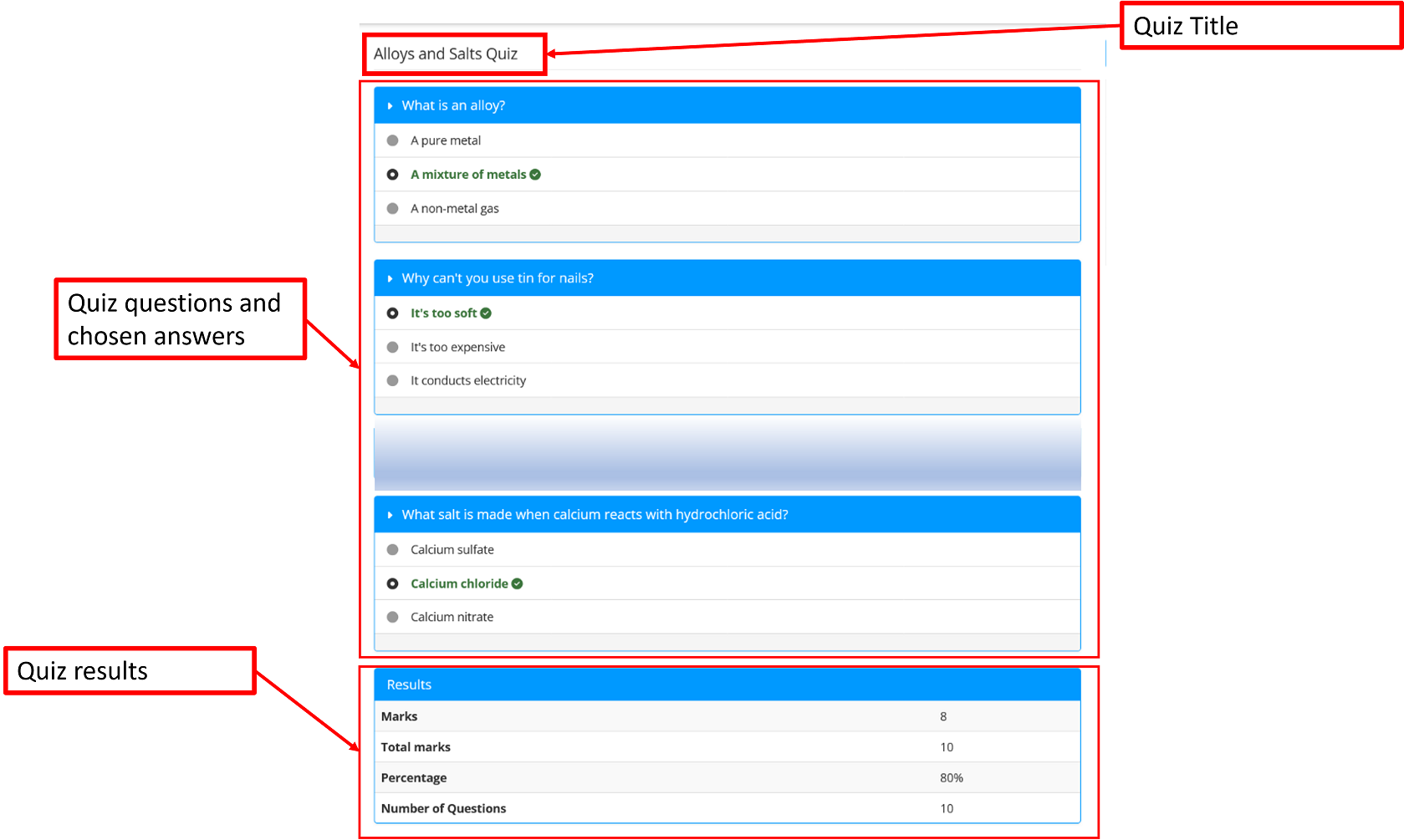
The results view shows the questions and answers as well as indicating which questions were chosen and whether they were correct or incorrect. A summary of the results is also shown at the bottom if the teacher has chosen to show this information. The summary shows marks achieved, total marks available, percentage and total number of questions.
The results can also be seen via a link from the Quiz introduction page as shown below. An option to show or hide this link is available from the Wurkbuk - Teach section accessible to teachers only.

Clicking on the above results link will lead to all the attempts the student has undertaken for the quiz as shown below.

This view shows links to the individual attempts as well as the date the quiz was taken, the pass mark, the score for that attempt and whether the quiz was passed or not. Clicking on the individual quiz link will show the quiz results view similar to what students will see once the quiz is complete (third image from the top).
