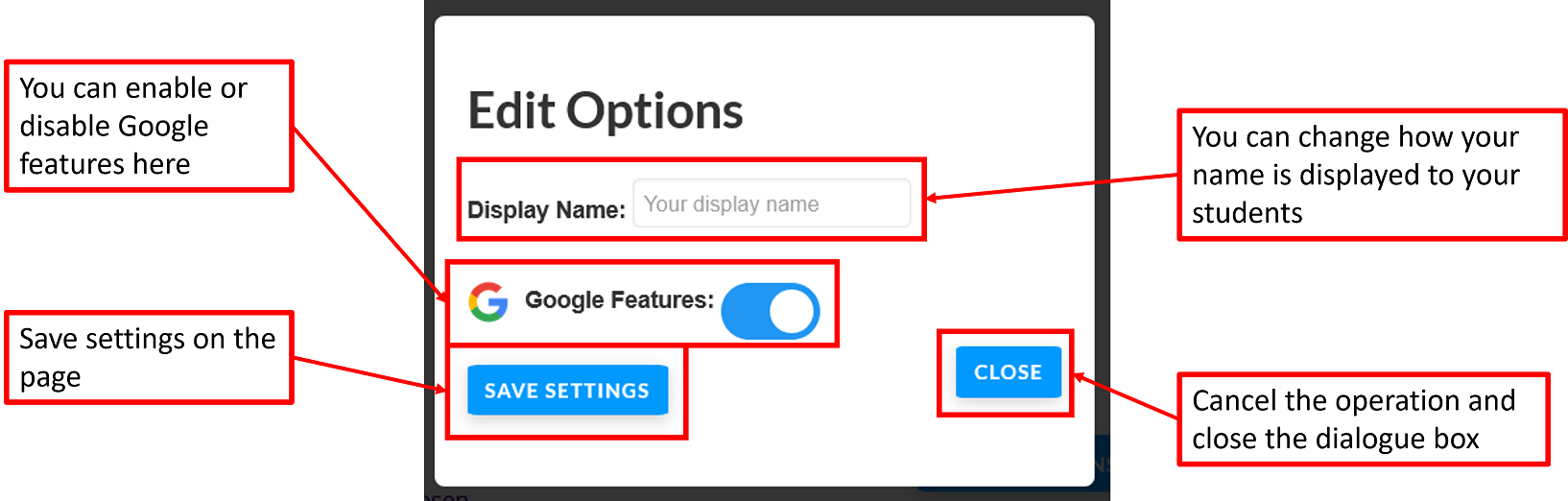Your Profile page allows you to change some of your details and view your statistics.
To access your profile page, click on your name on the top right of the screen, to show the sumbenu buttons, then click on My Profile.
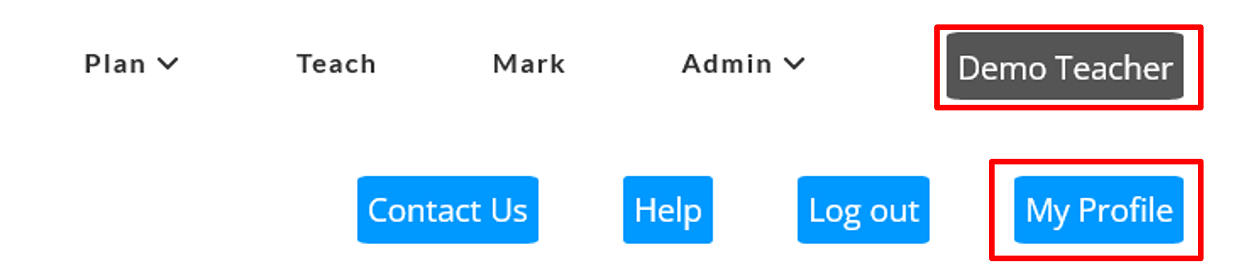
You will then see your profile page.
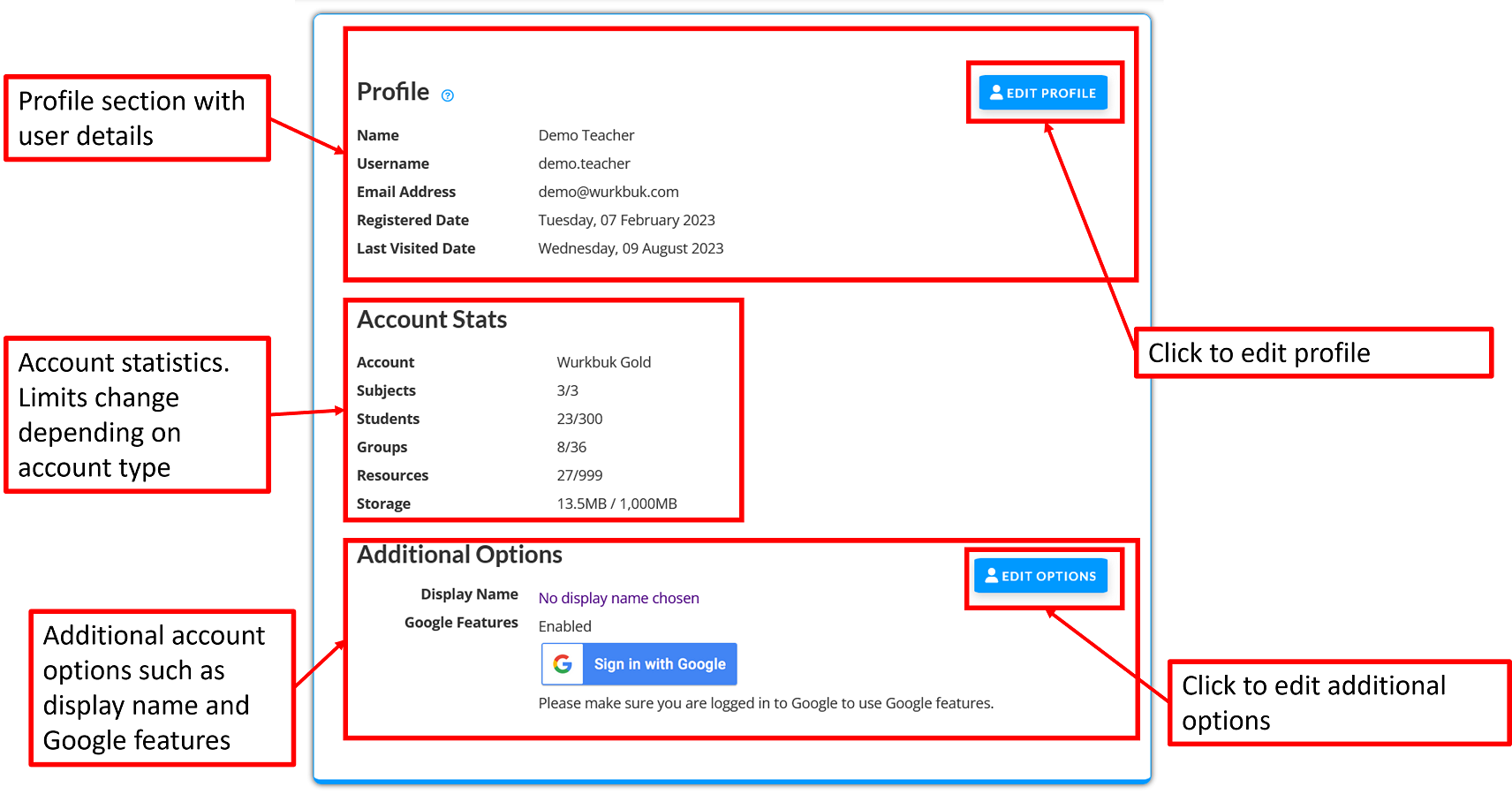
There are 3 sections to this page. The profile, the account statistics and additional options.
Profile
In this section you can see your name, username email address, registered date and the date you last visited the site.
Clicking on the Edit Profile button, will take you to the profile edit page.
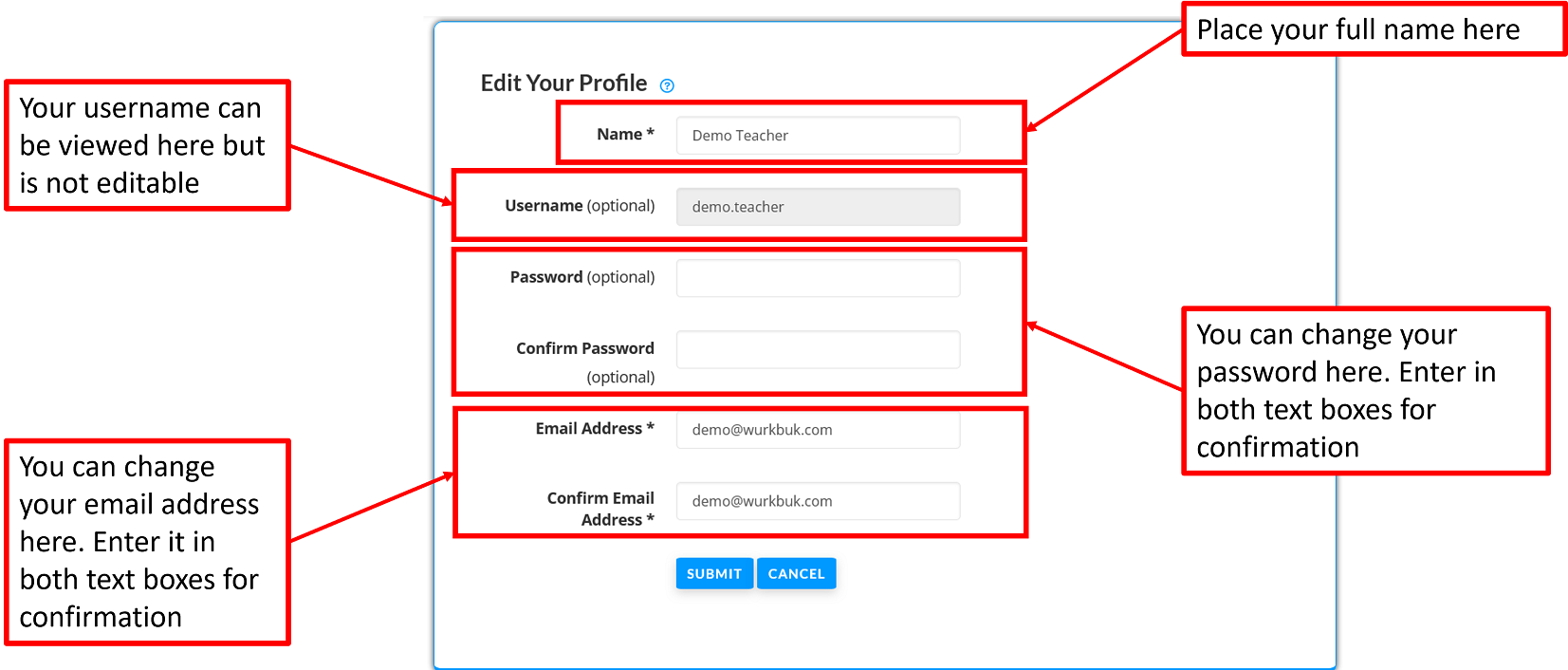
From the Profile edit page, you are able to change your name, password and email address. For your password and email address, be sure to enter in both the main and the confirmation text box.
You cannot change your username. Once complete, click submit to save your changes.
Account stats
This section shows you how many Wurkbuk resources you have used and how many you have left. This is dependant on the Wurkbuk account type you have. Once you have reached a limit, you will no longer be unable to use more of that feature unless some are removed. For more information on Wurkbuk account types please see the account information page.
Additional Options
The additional options allow you to view your display name, which can be different from your full name above. E.g. if you register with your full name 'Ann Mansah', you can use your display name to show 'Ms Mansah'.
You can also change your Google features in the additional options. With Google features enabled, you will be able to
- See the Google Drive Embed button in the lesson creation page. This allows you to easily embed Google drive files into lesson from your Google drive account.
- Make your own copies of Google Drive files embedded in lessons that you have imported. This allows you can make changes to them if needed before sharing them with students.
- Make copies of Google Drive files that are embedded in lessons for each student when you share them with student groups.
- Share and unshare Google Drive files embedded in lessons that you have shared with students in the Wurkbuk Teach section. This is so you can withold parts of lessons from students when needed, such as test results or assessments.
Disabling the features removes all these features. You will be unable to
- see the Google Drive Embed button on the create lesson page
- see the share and unshare buttons in the teach section
- make your own copies of Google Drive files embedded in lessons you have imported.
- make copies of Google Drive files for students when sharing lessons with students.
To change these features click on the Edit Options button and change the details as needed.