When creating a lesson, there are a number of tools that can be used. These are the text editor, the Google Embed button and the Easy Embed button.
Text Editor
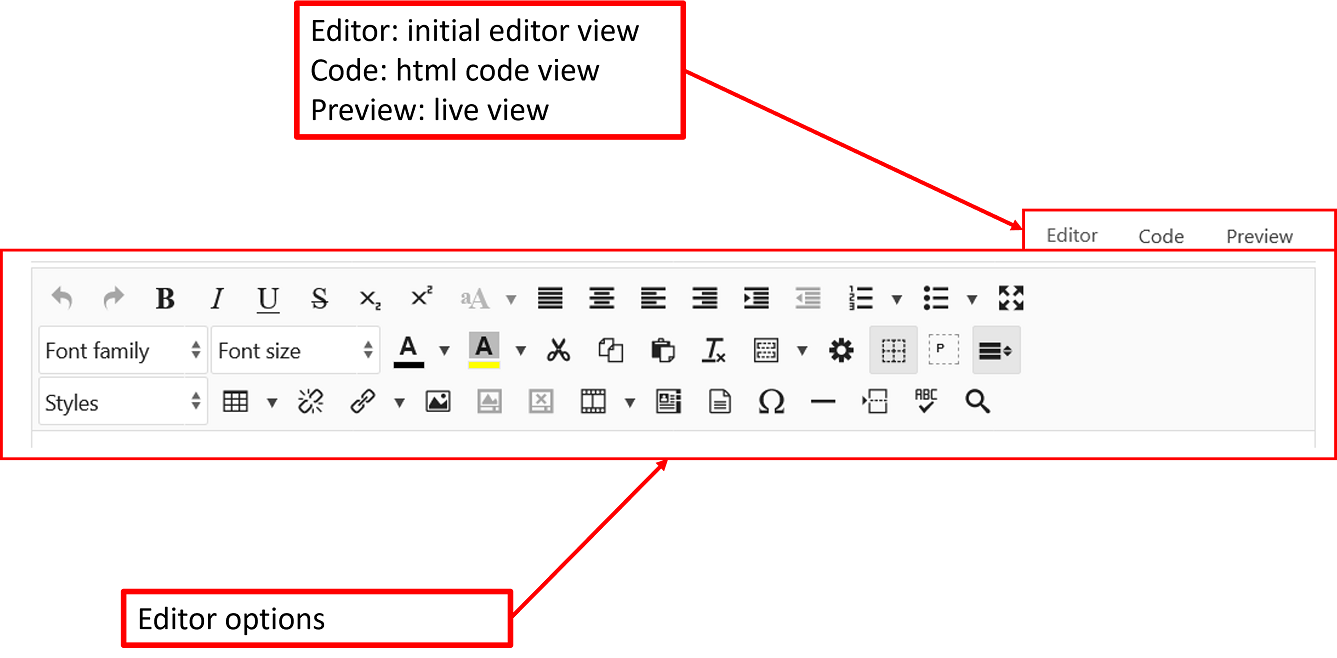
Hovering over the buttons in the editor will reveal what the buttons do. However, they have also been listed below in order of their rows.
Row 1: undo, redo, bold, italic, underline, strikethrough, subscript, superscript, case, align full, align center, align left, align right, indent, outdent, ordered list, unordered list, toggle full screen mode
Row 2: font family, font size, select text color, select background color, cut, copy, paste, remove formatting, insert template, insert attributes, toggle guidelines/invisible elements, show/hide block elements, toggle row 3 (hidden by default)
Row 3: styles, insert table, unlink, insert link, insert image, insert caption, delete caption, insert media, insert iframe, insert file, insert custom character, insert horizontal rule, insert pagebreak, toggle spellcheck, find
The above is the main editor view. There are two other views, which are the code view, which shows the raw html code, and the preview which shows the final none edited live view for the document.
Embedding Google Drive Documents
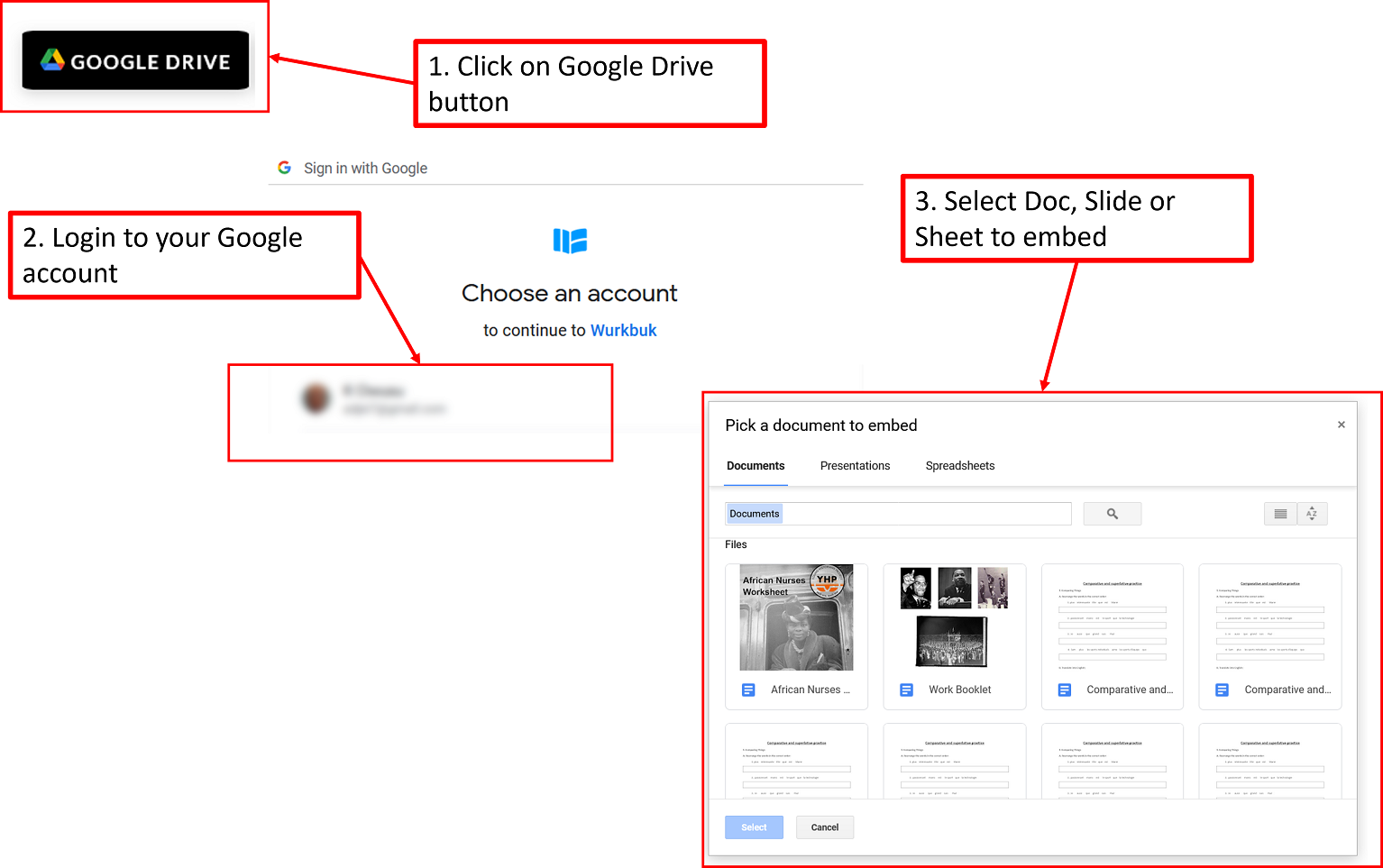
The Google Drive button at the bottom of the text editor, will allow you to embed Google Documents, presentations and spreadsheets into your lesson.
- To do so, click on the Google Drive button
- Login to your Google Account,
- Select the document you need from the document selector that opens up.
Please note that Google Features will have to be enabled in the Wurkbuk Profile in order for the button to be visible.
Easy Embed
Usually embed code would have to be added to html, this can be done by clicking on the Code button on the editor. However, using the Easy Embed button allows you to add embed code straight into the editor without having to see the html for the lesson.
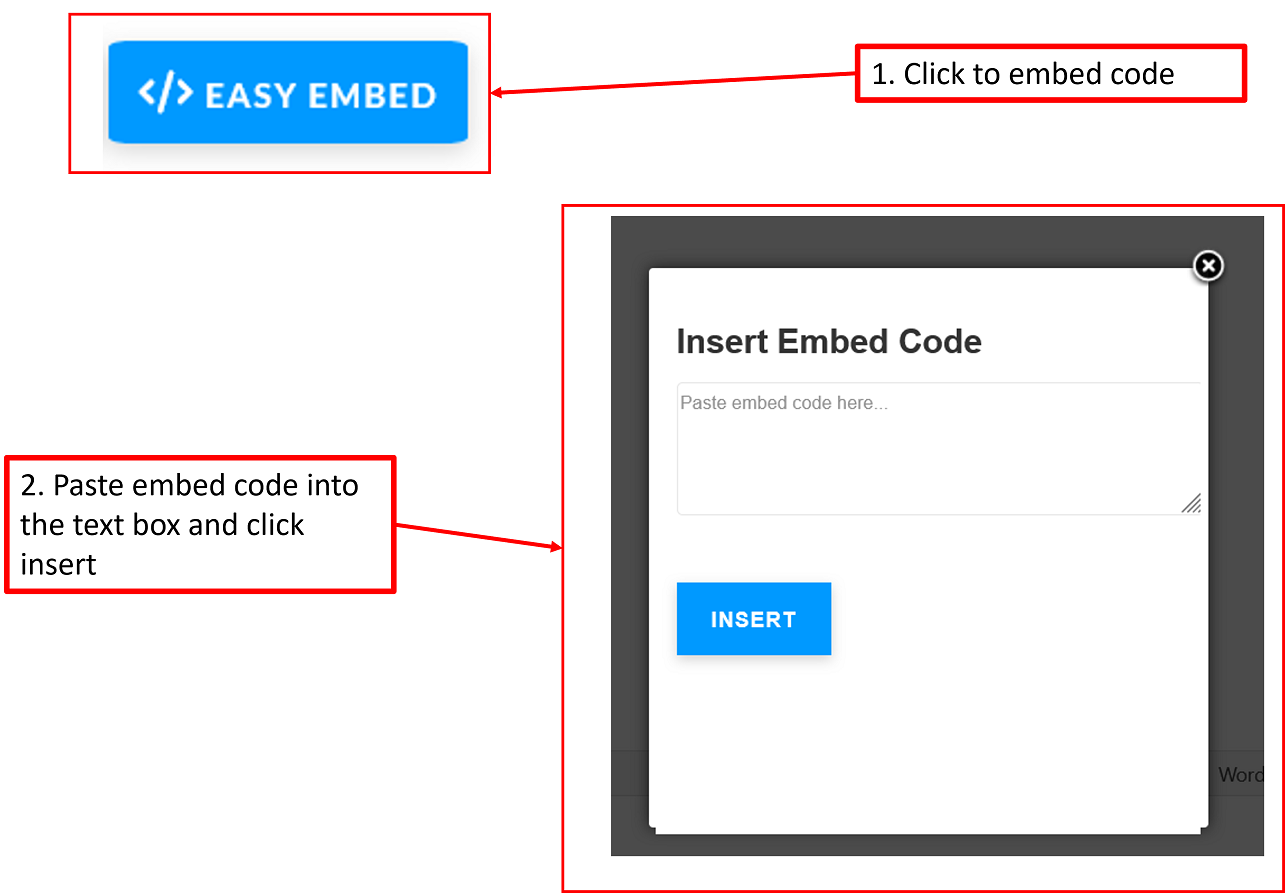
- Simply click on the Easy Embed button
- Copy your embed code from your chosen website or service
- Paste it into the Easy Embed text box
- Click Insert
You should then be able to see whatever you have embedded in the editor window.
